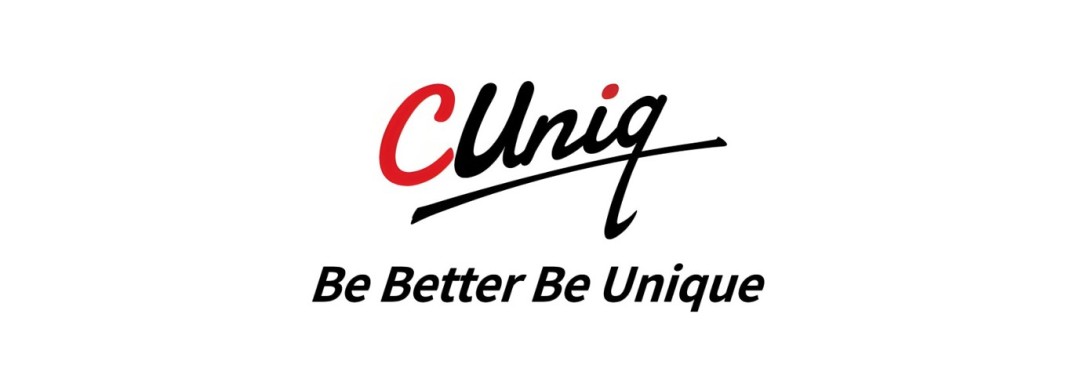
This article explains how to set up the CUniq SIM card (eSIM) – provided by China Unicom HK – on your smartphone.
* This article contains information current as of September 2025.
* Please be aware that the eSIM installation process and on-screen operations may change in the future due to factors such as smartphone OS updates or adjustments to eSIM service specifications.
Table of Contents
〇 Smartphone Model: Google Pixel 8 (Android / eSIM Compatible)
* Purchased from an au store in Japan
〇 Smartphone Language Setting: Japanese
Use the camera of the smartphone where you want to download the eSIM to scan the eSIM QR code provided by China Unicom HK.
Note that you can only download the eSIM via its QR code once per smartphone.
* If you encounter any failure when downloading the eSIM on your smartphone, contact China Unicom HK Customer Support to request a reissue of the eSIM QR code.
Once you scan the QR code, this screen will appear – simply tap the「Settings」button. After that, the installation of the eSIM profile on your smartphone will start automatically.
Once the eSIM installation is complete, this screen will appear. Tap the「Settings」button to activate the eSIM.
Once the eSIM activation is complete, this screen will be displayed.
You will see that the 「Unicom_Global」profile is registered in an「OFF」state. After confirming this, switch the「Unicom_Global」profile to「ON」.
* Be sure to verify that「Cellular Data(Mobile Data)」 on your smartphone is set to 「ON」.
On the「Select SIM to Use」screen, check the box next to「Unicom_Global」and tap the「Next」 button.
After doing this, the「Unicom_Global」profile will switch to the「ON」state.
On the「Unicom_Global」SIM details screen, there is an option to view the「APN(Access Point)」.
After tapping on the「APN (Access Point Names)」section, check if the radio button on the APN screen is selected. If it is not, please select it.
Note that depending on your smartphone model or device, the radio button may already be selected by default. In such cases, no action is needed on this screen.
* The APN setting is a commonly overlooked step in eSIM configuration, so be sure to verify it.
On your smartphone’s SIM list screen, tap the「Primary SIM」section, change the connection to the 「Unicom_Global」line, then tap the「Done」button.
Once all the settings above are completed, your smartphone’s SIM and network services (calls, SMS, data) will be fully switched to China Unicom HK. You will then be able to use data services (calls, SMS, internet) in Hong Kong, China.
* If you do not switch your smartphone to China Unicom HK’s SIM and network while staying in Hong Kong, China, your device will default to using another pre-installed SIM (e.g., a Japanese SIM card).
This could lead to issues such as receiving unexpected high bills from your other mobile provider—even though you intended to use China Unicom HK in Hong Kong.
Therefore, be sure to double-check the「Primary SIM」settings as well.
When staying in Mainland China and using your China Unicom HK SIM card and network service, please set your smartphone’s「Roaming」function to 「ON」.
If this roaming setting is not enabled「ON」, you will not be able to use data services via your China Unicom HK SIM card and network in Mainland China.
When using an eSIM network, depending on your smartphone model and device specifications, the phone number may not be displayed or may show as “Unknown” on the SIM card list screen.
However, this issue is limited to the SIM card list screen—there will be no impact on the call quality or data performance of your network connection.
Therefore, if your phone number does not appear in this way, be sure to write down and store your eSIM phone number separately to avoid forgetting it.
Please be extremely careful not to accidentally tap the「Delete eSIM( or Remove eSIM)」button located on the 「Unicom_Global」SIM details screen.
If you mistakenly delete the eSIM profile, the eSIM network will be removed from your smartphone immediately, and you will no longer be able to use any「Unicom_Global」services.
In such cases, you will need to contact China Unicom HK to request a reissue of the eSIM QR code. However, please note that this may involve the following procedures:
* Service terms may vary between eSIM providers. Therefore, after installing and setting up the eSIM on your current smartphone, if you plan to switch to a new device, be sure to consult the customer support of your eSIM provider in advance.
China Unicom HK also offers an online customer service platform called「CUniq」exclusively for its service users, where you can access support digitally.
Through this online customer service platform, you can perform a range of tasks online, including checking your data usage, adding extra data, upgrading your service plan, and contacting customer support.
● CUniq
https://www.cuniq.com/global/personal
* By the way, a smartphone app version is also available.
Above is a guide to setting up China Unicom HK’s eSIM.
When installing and configuring the eSIM on your smartphone, pay special attention to the following key points:
●【eSIM】 How to Set Up ~ iOS Version ~
https://beyondjapan.com/blog/2024/08/esim-setup-guide-ios
●【eSIM】 APN Settings Explained ~ iOS Version ~
https://beyondjapan.com/blog/2024/08/esim-ios-apn
●【eSIM】 APN Settings Explained ~ Android Version ~
https://beyondjapan.com/blog/2024/12/esim-android-apn
●【eSIM】 Smartphone SIM Lock and How to Unlock It
https://beyondjapan.com/blog/2024/10/about-sim-lock
●【*#06#】 How to Check If Your Device Supports eSIM / Dual SIM
https://beyondjapan.com/blog/2024/11/secret-number
●【Analysis】Many Smartphones in Japan do not Support Dual SIM or eSIM.
https://beyondjapan.com/blog/2024/11/opinion-dualsim-esim
●【Hong Kong SIM】 How to Purchase an eSIM with a Phone Number 【China Unicom HK】
https://beyondjapan.com/blog/2025/09/china-unicom-hk-sim
▼ Company WeChat Official Account▼

▼ Contact person in charge WeChat ID ▼


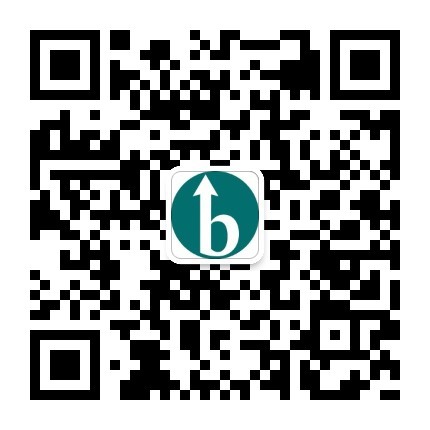 Follow us on WeChat
Follow us on WeChat
 WeChat Official Account
WeChat Official Account
 Person in ChargeWeChat
Person in ChargeWeChat